Styling TodoMVC with Enhance Styles

by Simon MacDonald
@macdonst
on
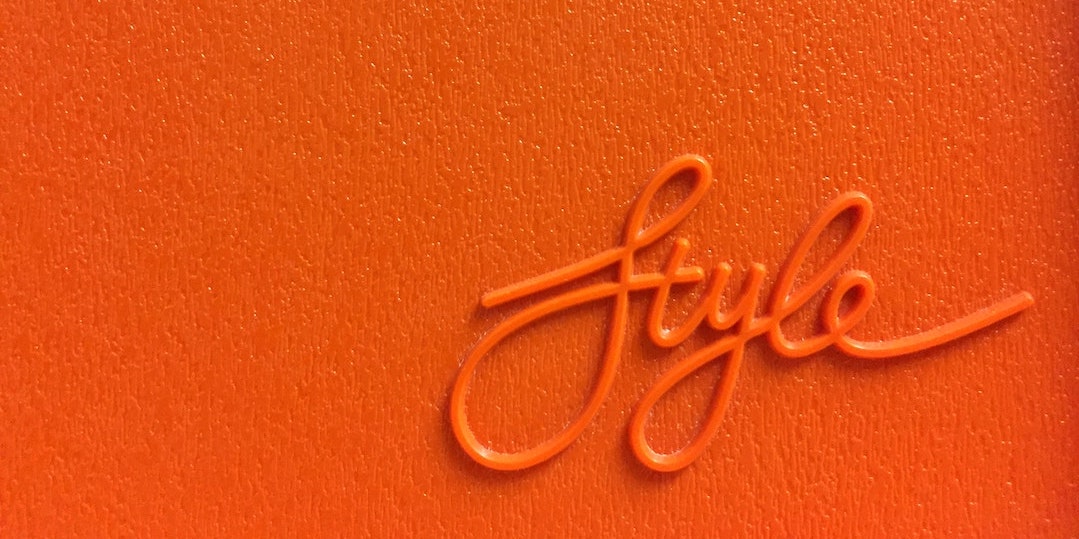 Photo by Marcus Ganahl on Unsplash
Photo by Marcus Ganahl on Unsplash
Last week I mentioned that this isn’t exactly how we would build a Todo app if we started from scratch, and one of the main things we would do differently is styling. So this week, we’ll dive deeper into how to use @enhance/styles instead of discussing progressive enhancing the app with JavaScript.
TL;DR
If you just want to jump right into the app, you can:
git clone git@github.com:macdonst/enhance-todomvc.git
cd enhance-todomvc
git checkout styles
npm install
npm startOnce the app starts up, navigate to http://localhost:3333/todos.
What is @enhance/styles?
@enhance/styles is an npm package that provides CSS utility classes for your Enhance application. The package is customizable so you can modify the theme colors, borders, radii, etc.
Where can I find the utility classes?
@enhance/styles creates the file public/styles.css which is included by default in the Enhance Head component. If you override the Head component in your Enhance application and you are using @enhance/styles don’t forget to include the following line in your Head component:
<link rel="stylesheet" href="/_static/styles.css">⚠️ Do not directly modify
public/styles.cssas it is regenerated automatically. If you need to change values instyles.cssread up on how to customize@enhance/styles.
How do I use the utility classes?
The same as you would any CSS class. For example, our todo list uses a ul element. We want to ensure that no bullets are added to the list and that the margin and padding are set to zero. So we add the classes list-none, m-none, p-none to our ul element.
export default function ToDoList ({ html, state }) {
const { store } = state
let todos = store.todos || []
return html`
<ul class="list-none m-none p-none">
${todos.map(todo => `<todo-item key="${todo.key}" item="${todo.item}" ${todo.completed ? 'checked' : ''}>${todo.item}</todo-item>
`).join('\n')}
</ul>`
}But what about the styles not covered by the utility classes?
You are not limited to only the styles in public/styles.css. You can add your own CSS file to the public folder and then override the Head component to include a link to your CSS file. That’s precisely what we did in the first version of TodoMVC, where we had a link to the CSS provided by the todomvc-app-css npm package.
You can get pretty far just by using the utility classes, but here are a few reasons why you’ll want to provide your own CSS, and they are CSS pseudo-classes and color. It’s in these situations where element styles come into play. Enhance comes pre-configured with a styling system that allows you to target individual web components.
For example, in our todo list we want the last todo item not to have a border because the todo list itself already has a border. For that we’d use the pseudo-class :last-child:
export default function ToDoList ({ html, state }) {
const { store } = state
let todos = store.todos || []
return html`
<style>
todo-item:last-child {
border-bottom: none;
}
</style>
<ul class="todo-list list-none m-none p-none">
${todos.map(todo => `<todo-item key="${todo.key}" item="${todo.item}" ${todo.completed ? 'checked' : ''}>${todo.item}</todo-item>
`).join('\n')}
</ul>`
}And when we hover over an individual todo item we want the destroy button to become visible and be colored red.
export default function ToDoList ({ html, state }) {
const { store } = state
let todos = store.todos || []
return html`
<style>
todo-item:last-child {
border-bottom: none;
}
li:hover todo-item-destroy button {
display: block;
color: red;
}
</style>
<ul class="todo-list list-none m-none p-none">
${todos.map(todo => `<todo-item key="${todo.key}" item="${todo.item}" ${todo.completed ? 'checked' : ''}>${todo.item}</todo-item>
`).join('\n')}
</ul>`
}Besides being able to target the contents of the web component you can use the pseudo-class :host to target the custom element tag as well. For example, if we wanted to change the display property of our custom element to block instead of the default inline we’d write it like:
<style>
:host {
display: block;
}
</style>🪄 What kind of wizardry is this?
Your Enhance project is set up to run a style transform to relocate these component-based styles to the head element for optimal performance and eliminate that flash of unstyled content. It also does a transform to add the element name, todo-list, to each rule to provide some scoping. So our above example would produce this style tag in our page’s head tag:
<style>
todo-list todo-item:last-child {
border-bottom: none;
}
todo-list li:hover todo-item-destroy button {
display: block;
color: red;
}
todo-list {
display: block;
}
</style>Next Steps
- Try out the Enhance Quickstart!
- Sign up for early access to the next version of Begin
