On the second day of Enhancing: Your first page and component

by Simon MacDonald
@macdonst
@macdonst@mastodon.online
on
 Original photo by Bruno Oliveira on Unsplash
Original photo by Bruno Oliveira on Unsplash
Picking up from where we left off yesterday. Let’s add a new page to our application.
Adding a page
Once again, we’ll lean on the Begin CLI to quickly generate code for our project. Open up your terminal and run:
begin generate page --path /about
Note: The Begin CLI aliases
gentogenerateso we’ll use the shorter form in the future.
This will create a file app/pages/about.html. Your apps folder structure now looks like this:
12-days
├── app
│ └── pages
│ ├─– about.html
│ └── index.html
└── public
The contents of the about.html page are meant to be replaced so open that file in your favorite editor, and let’s write some HTML. I’m going to add links to my socials but feel free to use yours instead. I’ll replace the current contents of about.html with the following:
<section class="m-auto p2 font-sans">
<h1 class="mb1 font-semibold text3">About Me</h1>
<ul>
<li><a href="https://github.com/macdonst">GitHub</a></li>
<li><a href="https://mastodon.online/@macdonst">Mastodon</a></li>
<li><a href="https://simonmacdonald.com">Website</a></li>
</ul>
</section>Opening a browser to http://localhost:3333/about will look something like this:
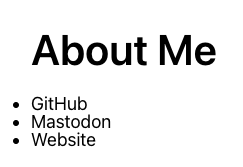
Not super exciting, but it’s a start!
Your first component
Now that we’ve added a page to our application let’s build our first web component. This is where Enhance excels! Once again, we’ll lean on the CLI to get us started. Run the command:
begin gen element --name social-linksThis will create a new folder called app/elements. The elements folder is where you add reusable components in your Enhance application. As well as this new folder, you will notice a new file: app/elements/social-link.mjs
12-days
├── app
│ ├── elements
│ │ └── social-links.mjs
│ └── pages
│ ├─– about.html
│ └── index.html
└── public
Enhance will automatically make files in the
app/elementsfolder available as web components to the rest of your application, using the element’s filename as the component’s tag name. Web components require a-character in the tag name, so be sure to include one in your filename.
The contents of app/elements/social-links.mjs will be replaced, but I want to explain the function signature.
export default function Element ({ html, state }) {Our Element function is passed an object with two properties, html and state. html is a render function which is used to expand custom elements. state is an object comprised of attrs (the attributes passed into your custom element), and store (which is an object containing the application state). More on that tomorrow.
Let’s replace the contents of app/elements/social-links.mjs with the following:
export default function Element ({ html, state }) {
return html`
<ul>
<li><a href="https://github.com/macdonst">GitHub</a></li>
<li><a href="https://mastodon.online/@macdonst">Mastodon</a></li>
<li><a href="https://simonmacdonald.com">Website</a></li>
</ul>`
}Then modify your app/pages/about.html page to use your new social-links component:
<section class="m-auto p2 color-light font-sans">
<h1 class="mb1 font-semibold text3">About Me</h1>
<social-links></social-links>
</section>Web components are not self-closing, so you must have an opening and closing tag, even if your web component doesn’t have any children.
Reload http://localhost:3333/about, and you will see:
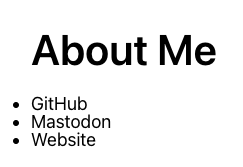
This is exactly the way our page looked before, but now it’s powered by a server-side rendered custom element. To see the difference, inspect the source of http://localhost:3333/about in your browser dev tools.
<section class="m-auto p2 color-light font-sans">
<h1 class="mb1 font-semibold text3">About Me</h1>
<social-links>
<ul>
<li><a href="https://github.com/macdonst">GitHub</a></li>
<li><a href="https://mastodon.online/@macdonst">Mastodon</a></li>
<li><a href="https://simonmacdonald.com">Website</a></li>
</ul>
</social-links>
</section>Our ul is now wrapped in a social-links tag. This doesn’t seem groundbreaking right now, but what you’ve done is laid the foundation for an app that works 100% of the time.
Next Steps
Come back tomorrow when we’ll add an API route to our application.